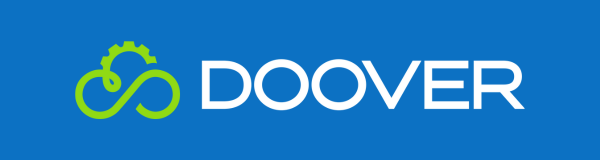Creating a Report
A report is a csv spreadsheet containing the data recorded by your Doover device. Doover allows you to create reports and create custom report generators. To create a custom report generator get in contact with our team here. To create a report, follow the instructions below.
- Head to the management portal by clicking on the “Manage” button in the left hand side menu.
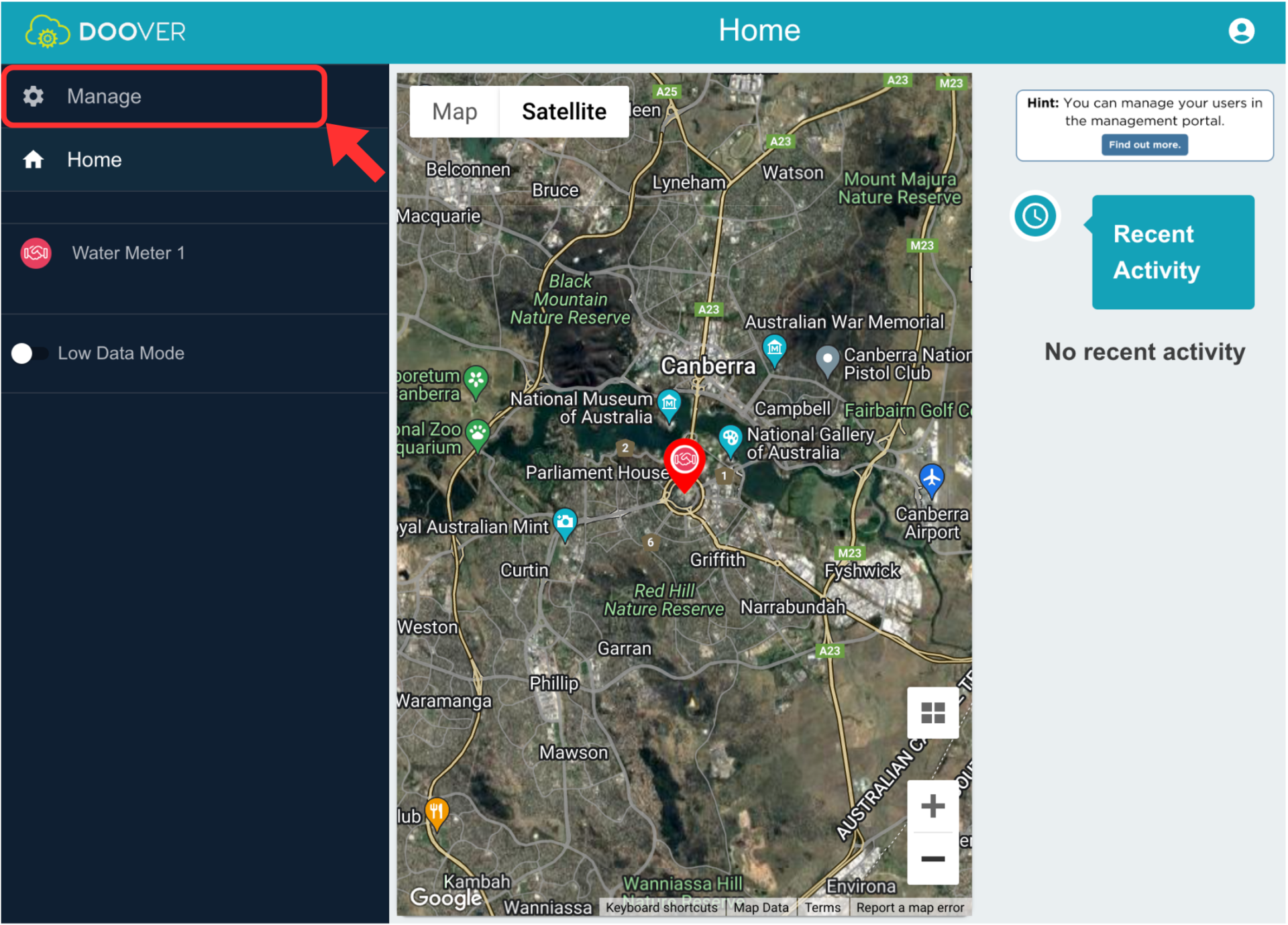
2. Click on “Reports” in the management portal
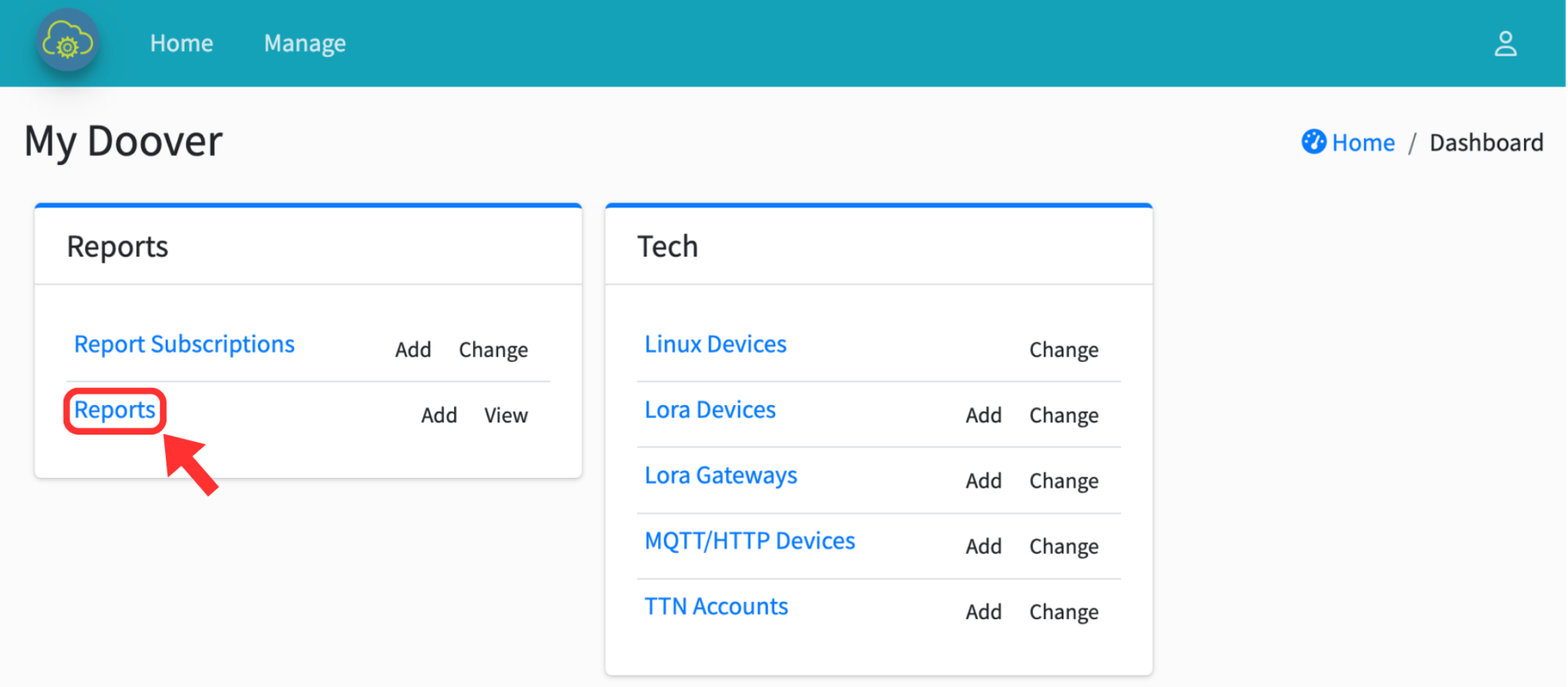
3. Now click on “Add Report”
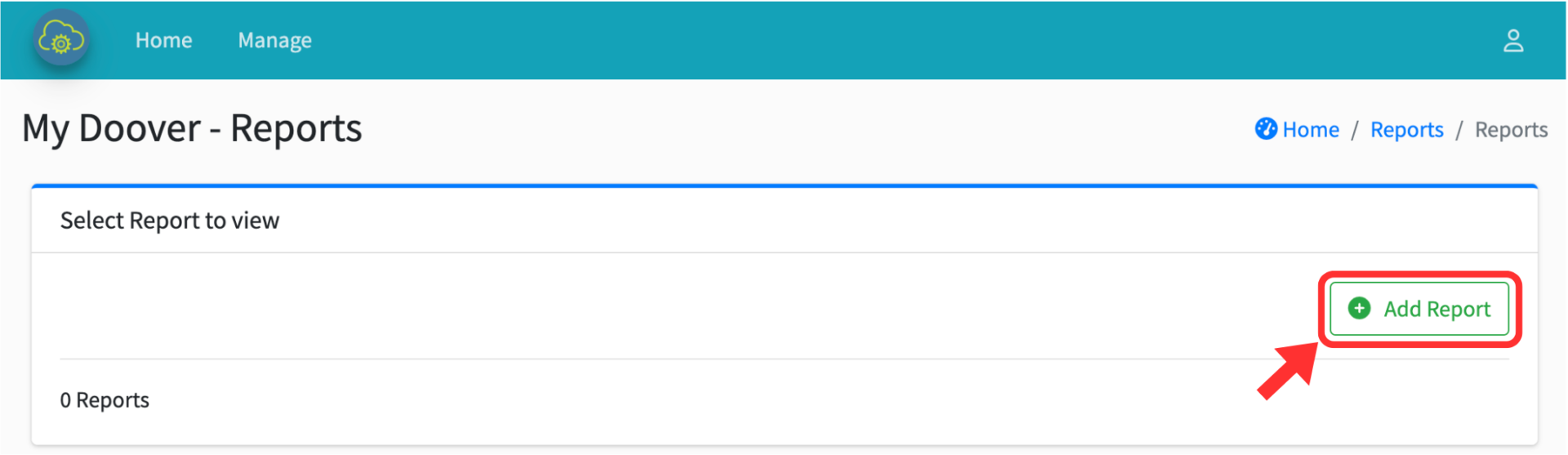
4. Now fill in the details and add the emails of everyone who you want to receive the report.
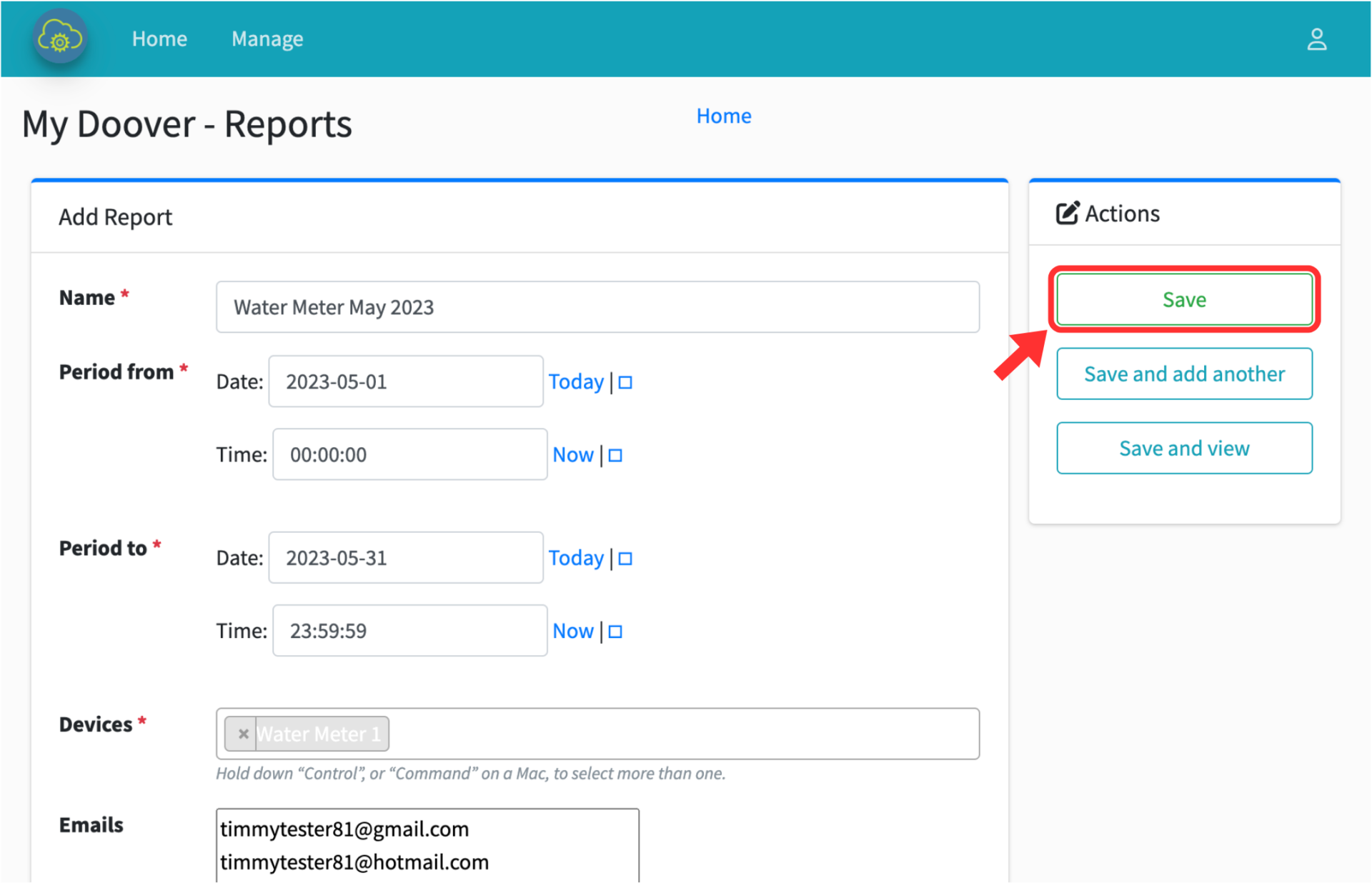
5. Now wait for Doover to generate your report. Your report is ready once the green tick appears in the ‘Success’ column. If you put your email into the ‘Emails’ check your inbox for a message from Doover containing your report. To download your report directly click the ‘Download’ button in the reports page.
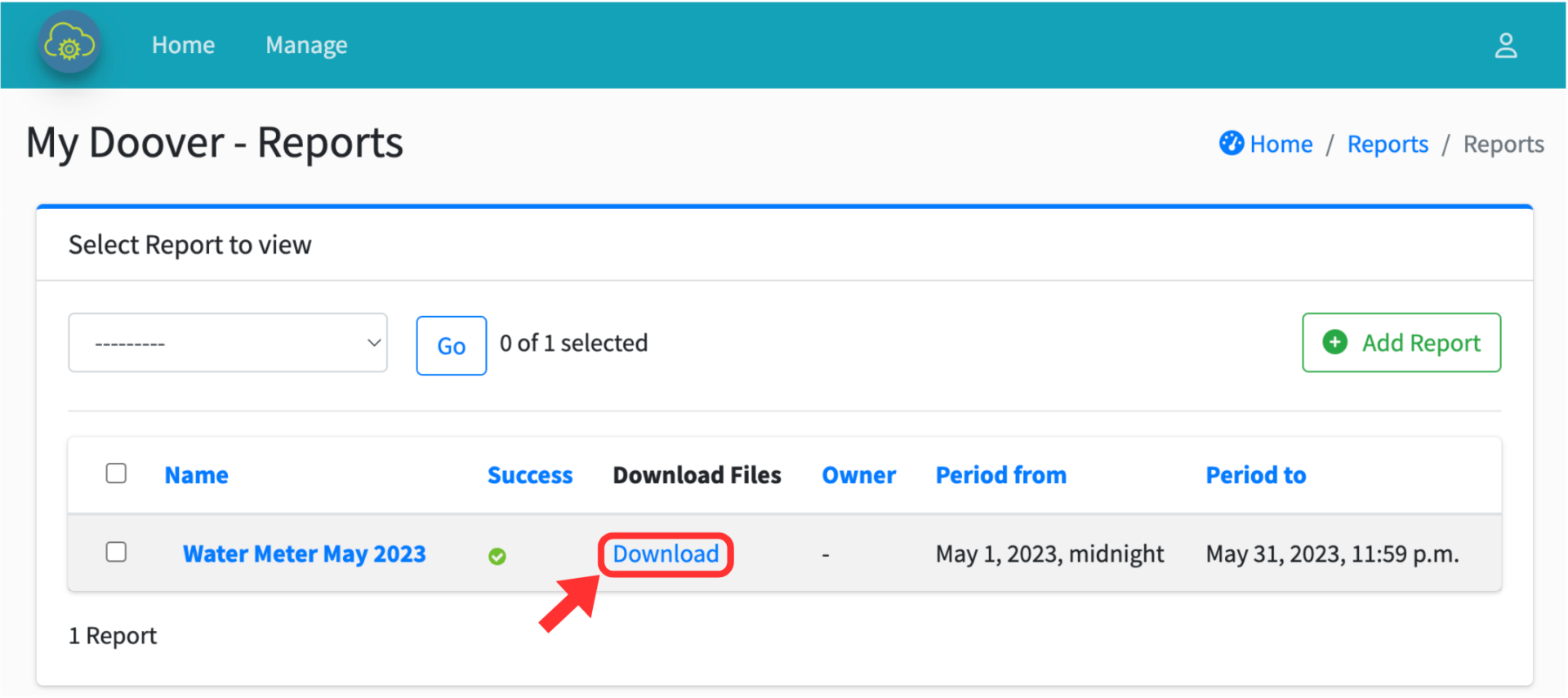
For any other questions get in touch with our team here.